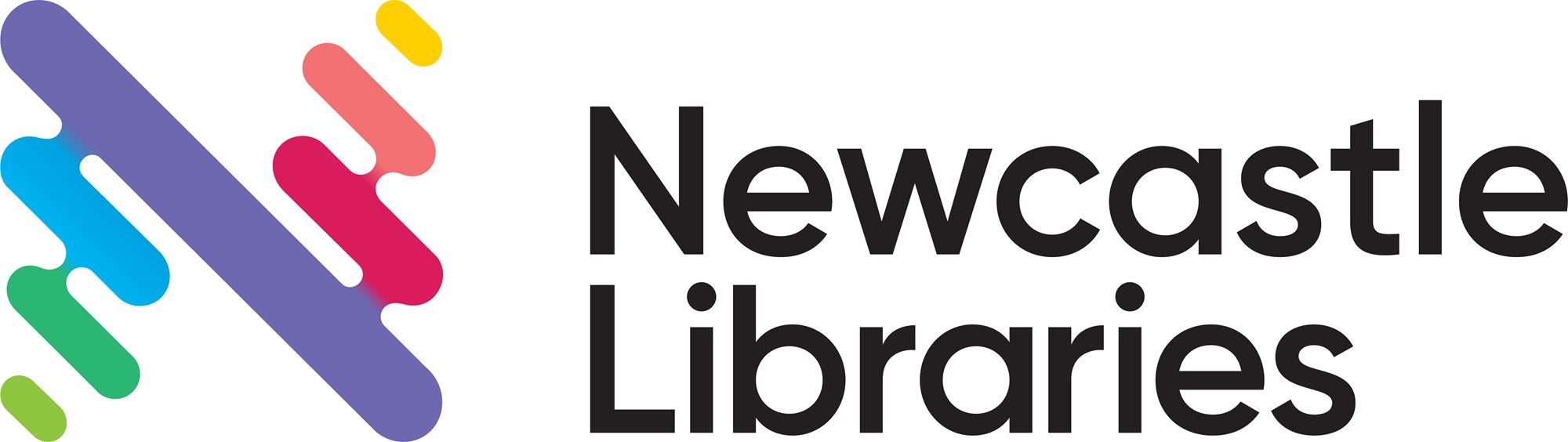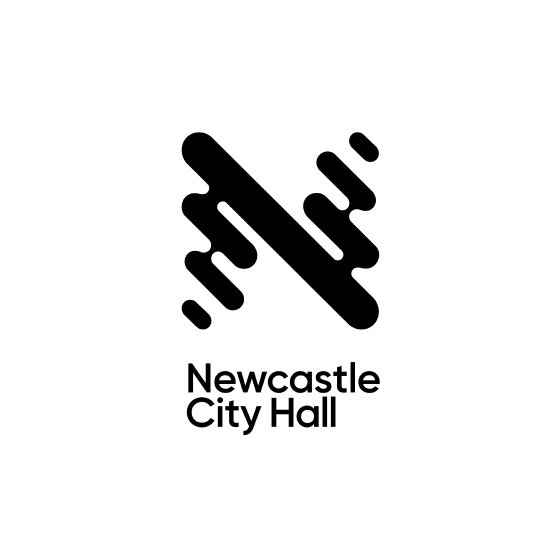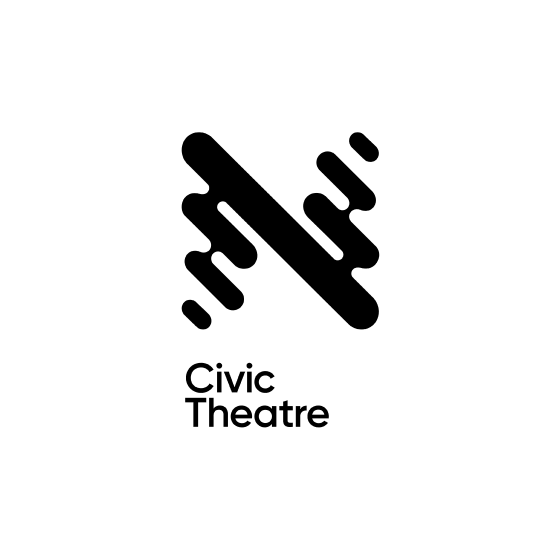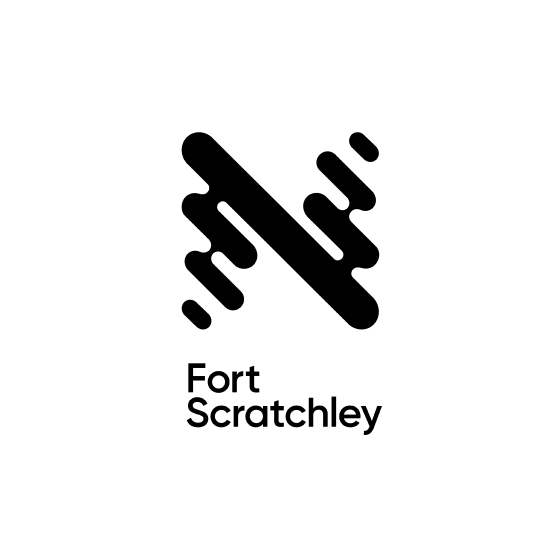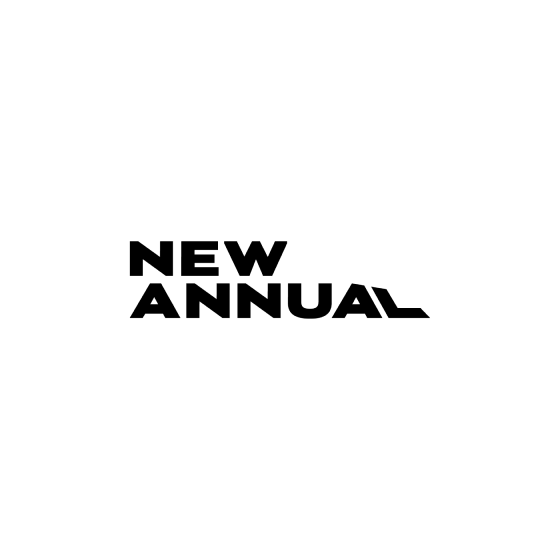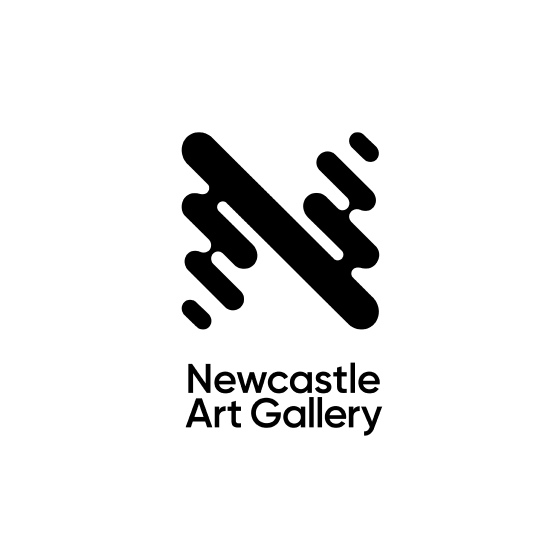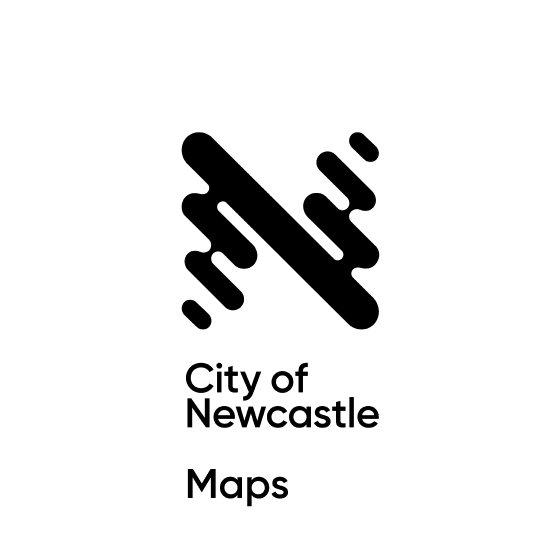FAQs
We offer a variety of spaces, services, facilities and programs for our community. Find the answers below to some of our Frequently Asked Questions. If you need more information or would like to speak with one of our friendly staff, you can visit our Contact Us page or submit your question online.
Select from the list of headings below to find answers to your questions:
JOINING AND USING NEWCASTLE LIBRARIES SERVICES
We welcome membership from people who live, work and regularly travel to the Newcastle region.
When applying for membership you will need to supply your name, date of birth, mobile phone number, email address and postcode plus nominate a four digit PIN.
Please note: If you are under 16 years of age you need the signature and identification of a parent or guardian to join the library.
You can join Newcastle Libraries online or in person at any of our locations.
No. If you joined Newcastle Libraries using our online registration form you do not need to visit a branch after joining to get a library membership card, unless you would like to have a card.
The membership number you are issued when you submit your online registration form enables you to commence borrowing right away. Simply download the Newcastle Libraries app from the Apple or Android store (search for 'Newcastle Libraries Australia') and enter your membership number and PIN to get started.
Once logged into the app, you will notice 'My Barcode' in the middle of the screen under the Search toolbar. Tap this to display your barcode. Anytime you use a self check-out kiosk to borrow items or other self service technology you will need to scan this barcode or manually enter your membership number.
You can use any of our ten library branches. To access a full list of hours, locations and other information about our libraries visit the Our Branches page.
Your membership can also be used at Port Stephens and Dungog libraries, please visit their websites for more information.
To find out more about:
- How to join, your membership, how to add credit to your membership and how to contact us, click the 'Connect' tab on our website landing page.
- Our collections and borrowing click the 'Explore' tab on our website landing page.
- Our events, programs, projects and exhibitions, click the 'Experience' tab on our website landing page.
- Our eLibrary, click the 'eLibrary & Learning' tab on our website landing page.
- Our Local History library and related collections, click the 'Newcastle Stories' tab on our website landing page.
USING MY LIBRARY MEMBERSHIP AND BORROWING
You can login to your library account via the Newcastle Libraries app or click here.
Your PIN is set when you join Newcastle Libraries, it is four digit numeric PIN. You can change or reset your PIN by visiting one of Our Branches or by calling us on 4974 5300.
You can renew your items at your local branch, online, on our Newcastle Libraries app or by phone: 02 4974 5300.
eLibrary items can be renewed using the eLibrary app the item is borrowed from.
You can do this in person, by calling us on 4974 5300 or online.
To reserve an item you can use the Newcastle Libraries app, or, login to your account online then search for the item. Once you have found what you want, click the 'Place Hold' button. If you need any further assistance please call us on 4974 5300, visit one of Our Branches or submit an online enquiry.
If we do not have something in our collection that you wish to borrow you can submit a purchase suggestion online.
Please check our catalogue first to make sure that we don't have the item you are after.
Each request will be considered in line with our Collection Development policy and guidelines.
No, Newcastle Libraries does not charge overdue fees to our members. However, fees will apply if you damage or lose items. Please visit our Library Fees & Charges page for a full list of current fees and charges.
You can renew items up to three times, PROVIDING no one else has placed a reservation on them. High demand items and the Grab and Go collection cannot be renewed.
You can renew your items via the Newcastle Libraries app, at one of Our Branches, online, or by calling us on 02 4974 5300.
Yes. All you need to borrow is your library membership barcode or library membership number.
We recommend all members download the Newcastle Libraries app, to get the best out of their membership. To do this simply search for 'Newcastle Libraries Australia' in the Apple or Android store and download our free app. Then enter your membership number and PIN to get started.
Once logged into the app, you will notice 'My Barcode' in the bottom left corner. Tap this to display your barcode. Anytime you use a self check-out kiosk to borrow items or other self service technology you can scan this barcode.
You can also manually enter your membership number using the keyboard function on our self check-out kiosks and or other self service technology.
Login to your account, then click on your name to access the 'Reading History' tab.
Please note your reading history only contains items from our physical collection. Your eLibrary history will be stored in the eLibrary apps you regularly use eg Borrow Box, Libby (Overdrive).
Online – Login to your account, then click on your name to access the 'Profile' tab. Click the 'Edit Profile' button to update your details
In person – Visit one of Our Branches
Over the phone – Call us on 4974 5300
Yes, some of our libraries have collections in languages other than English. To find out what is available call us on 4974 5300 to enquire about our community languages collection. If we don’t have items in your preferred language we can order a temporary loan of selected items from the State Library of NSW on your behalf. Any orders placed are subject to the availability of items and SLNSW policies and guidelines.
If your library card is lost or stolen please call us on 4974 5300 as soon as possible to report this. We will issue you with a new membership number and update your PIN.
ELIBRARY
To borrow or access content in our eLibrary visit our Read Watch Listen page.
To access and download items like eAudiobooks and eBooks you will need to have the correct apps or software installed. If you need help getting started have a look at our Help page to access beginner's guides, app help and more.
Yes. Your Newcastle Libraries membership gives you access to all our physical and eLibrary collections.
Not a member? Click here
If you are having problems using our eLibrary visit our Read Watch Listen page and look at the Help information to see if this has the information you need.
If you are still experiencing problems or have any unanswered questions you can submit a request online or call us on 4974 5300.
Unfortunately, at present the Kindle cannot access Newcastle Libraries' eLibrary. This is a licensing issue with Amazon and is beyond our control. The list of devices compatible with our eBooks includes most other eReaders as well as the Kindle Fire, Apple and android tablets, smartphones and PCs.
FACILITIES, ROOM HIRE AND OTHER SERVICES
To access a full list of hours, locations and other information about our libraries visit the Our Branches page.
We offer a variety of programs, events and lifelong learning opportunities for all ages. To learn more, click the 'Experience' tab on our website landing page.
We have a variety of spaces available for hire in our libraries, for more information visit the Our Spaces page.
Yes, all of our branches have computers available for public use. You can book a computer in advance via the MyMonitor portal if you are a member.
Not a member? Click here.
For more information see the Using our Computers page.
Yes, all of our libraries have free access to WiFi.
Black and white and colour printing and photocopying is available at all of our branches, Fees and Charges apply. You can send print jobs straight from your device, on the go or even from home via the MyMonitor portal. Scanning is available at most of our branches and is free of charge.
Check out our Print/Copy/Scan page for more information about these services and the MyMonitor portal, account set-up etc.
Newcastle Libraries do not offer JP services. To find a local JP you can use the NSW Justices of the Peace Register.
Please visit our Library Fees & Charges page for a full list of current fees and charges.